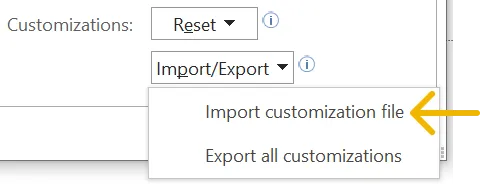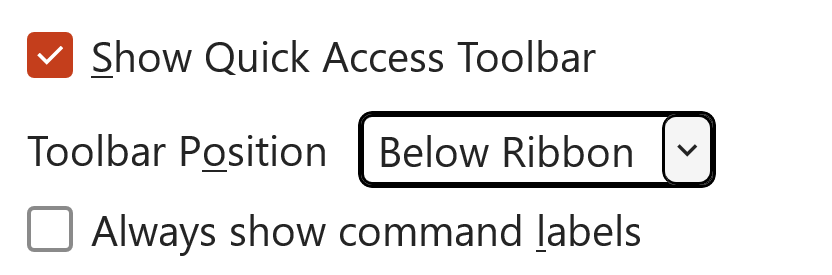WARNING: It looks like you may be viewing this on a tablet or a phone. Apart from the survey, you'll need to complete the rest of the steps on a laptop.
I'm looking forward to seeing you for your training soon. To help me prepare and to maximise the time on the day, I have a short list of advance tasks for you:
Complete a short survey. Please do this by the day before the training date.
Download the course files.
Install an extra PowerPoint ribbon tab and configure the Quick Access Toolbar.
Install an extra Excel ribbon tab and configure the Quick Access Toolbar.
Download and install the free BrightSlide add-in.
Full instructions for each task are included below .
I know that it is difficult to avoid conflicting demands on your time, so if you have a client call you haven't been able to reschedule, just let me know in the morning.
On the day, please bring your laptop with you.
In the meantime, if you have any issues or questions at all, please feel free contact me at steve@sharpn.co.uk.
Regards,

Complete the SURVEY
This is a very short questionnaire which will help me understand a little bit more about the training cohort. Please submit this by the day before the training at the latest. Thank you.
Or open the survey in a separate window Download the course files
There are various files that you'll need on the day:
A PDF handout, with the slides from the course plus additional notes.
A set of PowerPoint files to use in the various exercises we will do.
A set of Excel and PowerPoint files to use in the various exercises we will do.
A collection of miscellaneous tools and resources that I may refer to in the training.
To download the files:
Click the button below.
Enter the password you have been given.
Click the download arrow at the top left of the window (see image).
Save the .zip file somewhere useful and extract the files.
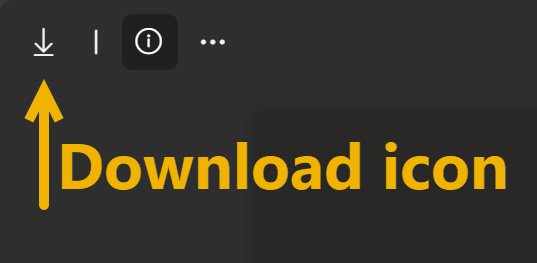
Configure the Office Ribbon
This bit is optional, but I recommend it as it helps with productivity. If you are a Mac user, you can ignore this section as Office for Mac does not currently support importing ribbon layouts.
This step does two things.
It adds a subset of the most-useful commands to the Quick Access Toolbar.
It creates a custom ribbon tab (called 'SHARPN Favourites'). This contains a bigger set of useful commands, including some that are usually buried in dropdowns or pop-up menus.

To install the tab and QAT, expand the instructions below.
If you are installing in both the PowerPoint and Excel, make sure you are importing the right file in the right applications.

Installation instructions (click to expand)
Installation instructions (same for PowerPoint & Excel)
If you've already customised the ribbon or the toolbar you can back them up using the 'Export all customizations' option in step 4 before you install our settings.
At the moment, PowerPoint for Mac doesn't support importing customisations.
Download the relevant customisation zip file the at the link below, then follow these steps.
1
Extract the contents of the zip file - make of note of where the extracted .exportedUI file is. Note: extracting is important here; if you try to import the file from inside the zip file, it will not work.
2
In PowerPoint select
File then
Option at the bottom left.
In PowerPoint or Excel select
File then
Option at the bottom left.
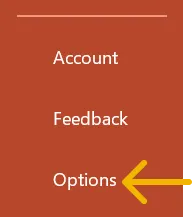
4
Click the '
Import/Export' button bottom right and choose '
Import customization file'.
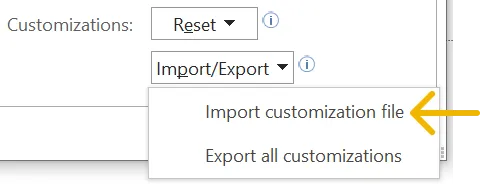
6
You may be asked if you want to replace the existing ribbon and quick access toolbars – click '
Yes'.
7
Before you close the window make sure the three options at the bottom are as shown in the image below, in order to make it display in the most effective way. (Note that you may see a slightly different set of options depending on your version of Office.)
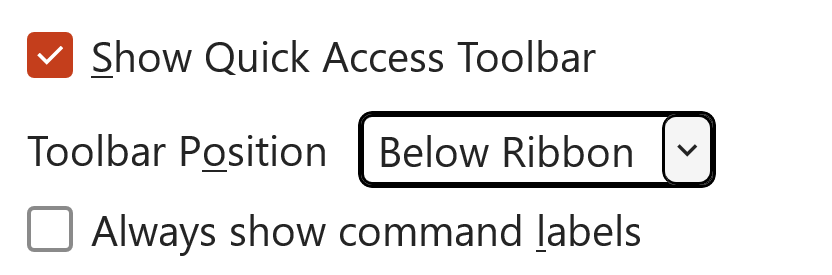
8
Click
OK to close the window.
Install the BrightSlide Add-in
This free add-in by BrightCarbon provides a number of extremely useful tools. This is optional, but highly recommended (personally, I can't live without it).
You will need to register to turn the functionality on, but they only ask for your email. They will use this to notify you roughly once a month about their free 1-hour training sessions, which can be very useful.
If you have any issues downloading or registering, do let me know. Feel free to explore the add-in ahead of the training.
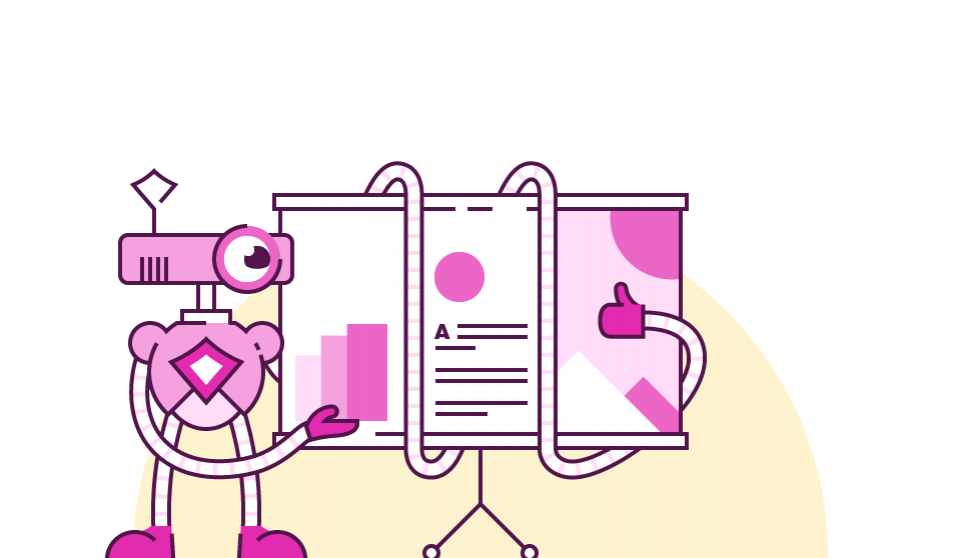
That's it! I look forward to seeing you at the training.