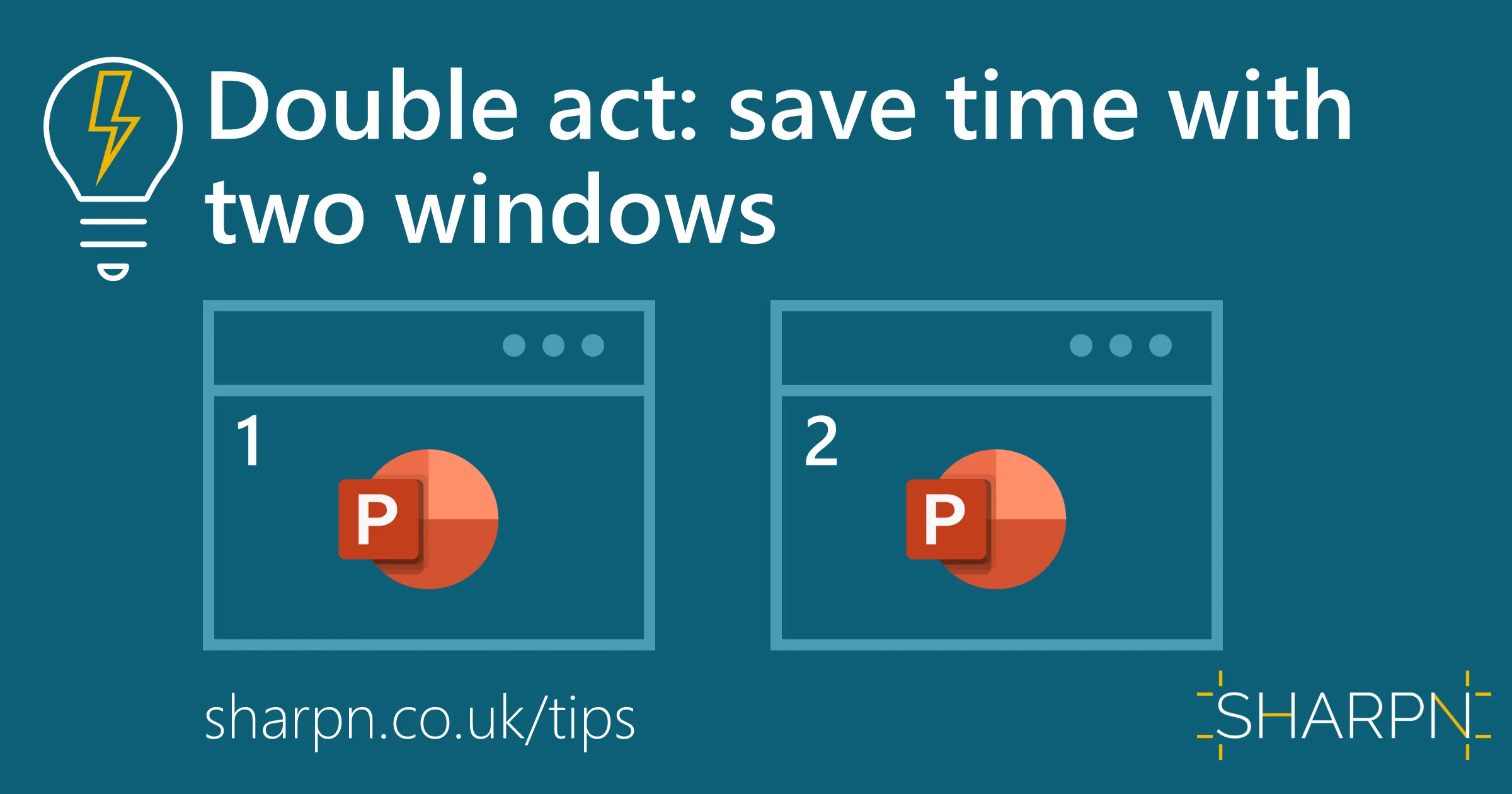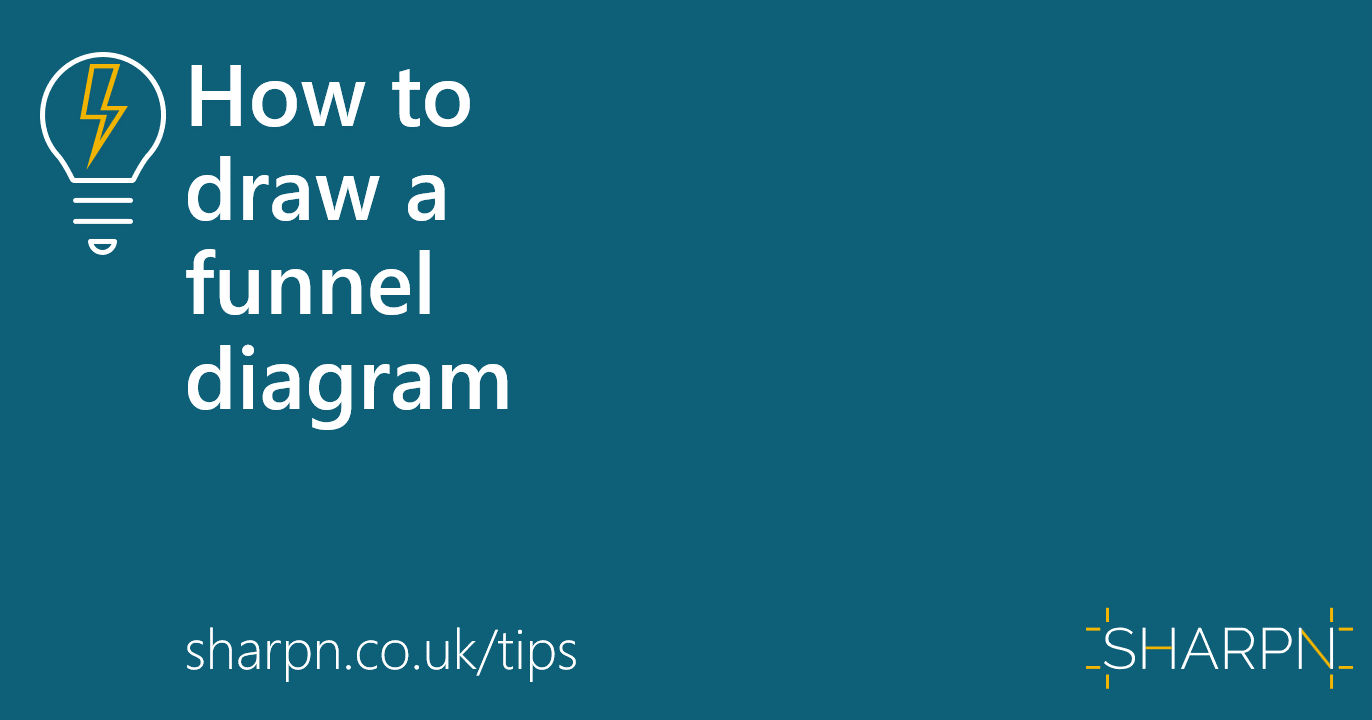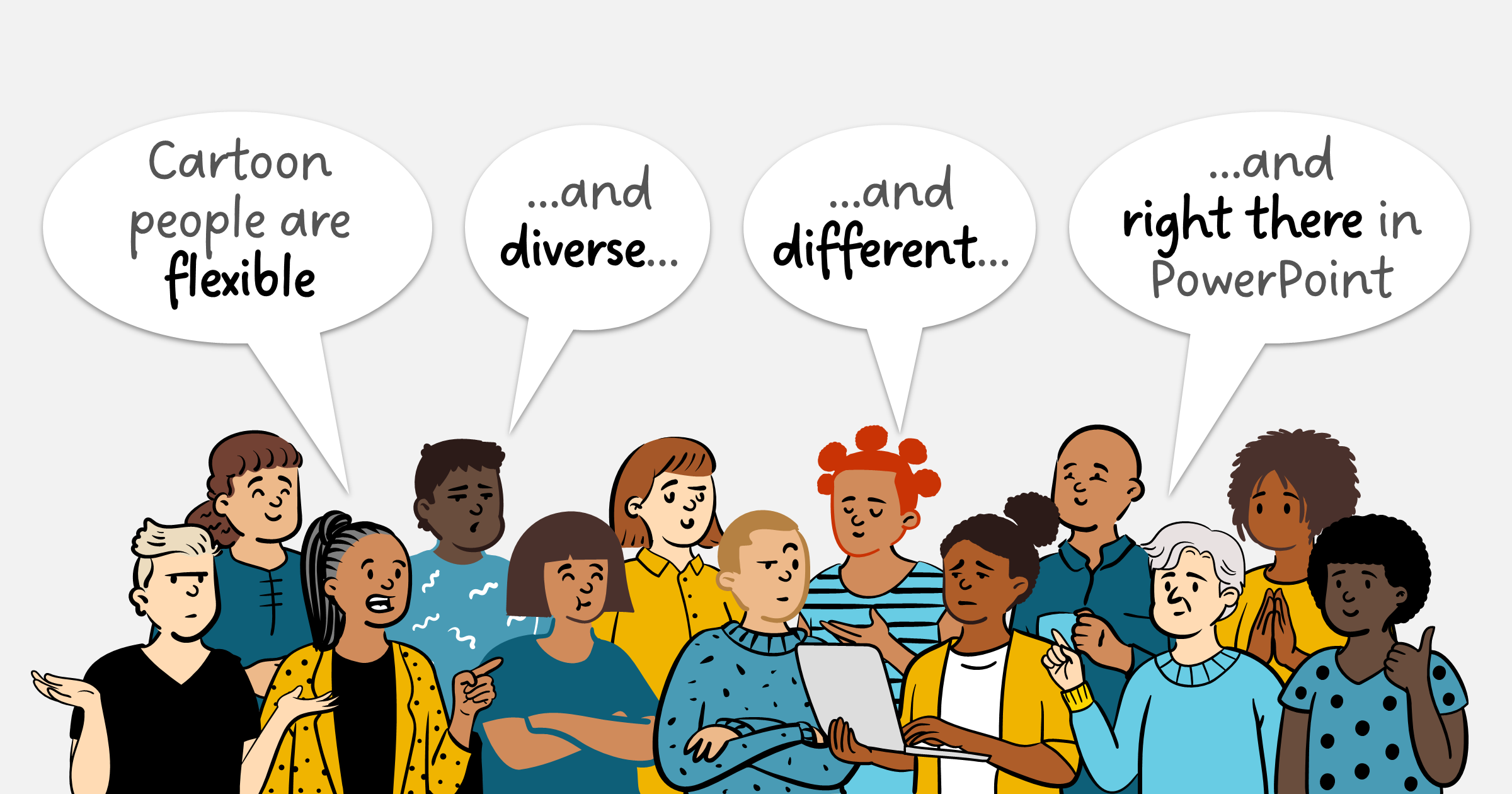How to use a single-cell table as a label
Diagrams are a great way of visually explaining complex relationships and processes. And an important part of diagrams are the callout labels that add context to, or focus on, a particular part of the diagram.
But PowerPoint shapes aren’t very helpful. You could use speech bubbles; but their spikes can block out parts of the picture. Or there are various callout shapes; but their weird adjustable lines won’t snap to the text box and it’s impossible to keep them straight.

So here’s our go-to approach: a single-cell table.

We like them because:
They expand and shrink to match the amount of text
Connectors snap to the handles on each side
You can add a border to one side to provide a subtle visual clue.
And they are really easy to create:
Insert > Table > 1 cell by 1 column
Add the text and resize the width as needed
Add a border to one side
Add a connector. We prefer to use a circular ‘blob’ on the other end rather than an arrow.
Note: it’s also worth setting the cell margins to zero on the three sides that don’t have the border.
These labels work really well in charts as well.

![]()
![]()
Do you want to learn how to improve the quality of your documents so that they reflect the quality of your thinking? Talk to us to discuss how we can help.
Get in contactWant more tips like this in your inbox?
We've created a newsletter for professional PowerPoint. It ticks all the boxes of a good update:
It's short
It's useful*
It doesn't flood your inbox (monthly-ish).
Subscribe here.
*
What do you mean, useful? One quick thing you may not know you can do in PowerPoint
One time-saving keyboard shortcut to learn
One free tool that could be useful
Short introduction to an article about good visual communication

Published:
March 16, 2022